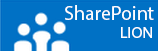At the moment I’m preparing for a new initial installation and I know it’s smart to slipstream the service packs, cumulative updates and language packs. So below you find the switches on how to extract the files.
Steps
- Extract the downloaded service pack or cumulative update to an easy folder in the root. Like, C:\abc
- make a folder in abc like unpacked (C:\abc\Unpacked).
- Open a command prompt, go to the easy folder (source) and type
PackageName-KB12345-x64.exe /x:C:\abc\Unpacked
- or if it doesn’t work (it depents on the CU or SP)try this.
PackageName-kb12345-x64-fullfile-en-us.exe /extract:C:\abc\Unpacked
- A small window will popup show the package is extracting.
- Now you can copy the *.msi’s to the update folder inside the setup binary files or run it by hand.