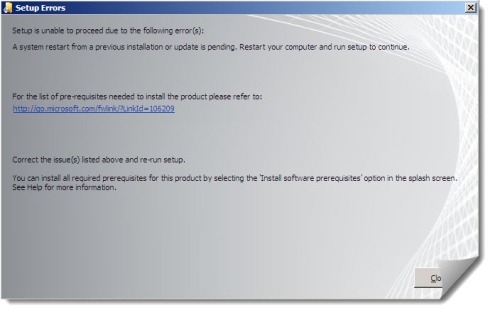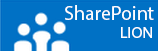Sometimes when you install a program like Project Server 2010, Exchange 2010 or in my case SharePoint 2010 it’s possible that after you installed the prerequisites and rebooted you get the error below. I never seen it with applications before the 2010 range and the strange thing is that it is not happening every time. But if it happen you are sure to think of a good old fashion swearing word like,……………
Anyways, this is all nice and all but you can restart until you’ve seen Christmas passes twice but nothing will be solved unless you do it yourselves.
Open the registry editor (run >> regedit.exe) and first of all make an export of your current registry. Name it clearly.
Check the value of the following Registry keys:
HKEY_LOCAL_MACHINE\SOFTWARE\Microsoft\Updates\UpdateExeVolatile
– if the value of the UpdateExeVolatile Registry key is anything other than 0
you will see this message.
HKEY_LOCAL_MACHINE\SYSTEM\CurrentControlSet\Control\Session
Manager\PendingFileRenameOperations – if the PendingFileRenameOperations Registry key has any value you will see this message.
To remove an orphaned UpdateExeVolatile registry key value
Open a registry editor, such as Regedit.exe or Regedt32.exe.
Navigate to HKLM\SOFTWARE\Microsoft\Updates\
In the right navigation pane, double-click the UpdateExeVolatile key.
Configure the key with a value of 0
Close Registry Editor.
To delete the orphaned PendingFileRenameOperations registry key
Open a registry editor, such as Regedit.exe or Regedt32.exe.
Navigate to HKLM\SYSTEM\CurrentControlSet\Control\Session Manager\
In the right navigation pane, right-click the PendingFileRenameOperations key and select Delete.
Close Registry Editor.