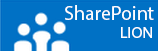Sometimes you like to have multiple sites run with an SSL certificate to be accessed under port 443. If you use a wildcard certificate (*.domain.com) as I can recall there will be no problems. But if you use named certificates weird things are happening.
You bind the wright certificate to a site and up to the next one and so on. Then suddenly an error “the certificate is in use“? You start checking the bindings and everything is mixed up.
After a search on Bing I discovered it happens on IIS 6.0, 7.0 and 7.5 and probably also on 8.0 in server 2012 but I have not checked that. The solution below works for 7.0 and 7.5.
Steps
- First set the certificate in IIS and then bind it using the command described below.
- Go to C:\Windows\system32\inetsrv in a command prompt and fill out the command below.
Example for a site with a named certificate intranet.domain.com:
Keep an eye out for the double and single quotes!
appcmd set site /site.name:”SITE NAME AS SHOWN IN IIS” /bindings.[protocol=’https’,bindinginformation=’*:443:’].bindinginformation:*:443:name.domain.com
appcmd set site /site.name:”intranet – 443” /bindings.[protocol=’https’,bindinginformation=’*:443:’].bindinginformation:*:443:intranet.domain.com
Hope it can help you,