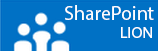Sometimes you notice that under the Service Applications which are provisioned one of them is stopped. If that’s the case you have to restart them via PowerShell. The Usage and Health Data collection Service Proxy is stopped almost certain after provisioning and sometimes just to be spontaneous. It’s an unfortunate known bug.
The PowerShell Script below will help you restart the Service Application.
- Open PowerShell and Add the SharePoint Snapin.
Add-PSSnapin-Microsoft.SharePoint.Powershell
- Get-ServiceApplicationProxy
This will give you a whole list of Service Applications.
Get-SPServiceApplicationProxy | where {$_.TypeName -like “Usage*”}
This will only give you the Usage Data Collection Service Proxy because your filtering on one starting with the word “Usage*” - Double click on the ID number and copy it to an empty notepad file.
- Copy the script below and replace the part with the ID you just copied.
$UP = Get-SPServiceApplicationProxy | Where {$_.ID -eq “Paste ID Here”}
$UP.Provision()
Now if you refresh the page with your published Service Applications in Central Admin the SA is Started.