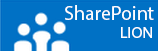I wanted to copy paste something from my laptop which is in the production domain to a VM in the staging environment. I found out it wasn’t that easy. Instead of using notepad and deployment servers I decided to dig in to it. Just because I knew it’s possible.
It turns out that VMware disabled the copy and paste functionality by default since vSphere version 4.1 because of security measures. To re-enable it you have to undertake the steps below. Just keep in mind that if an option is grayed-out it eighter means the VM need to be shut down or you don’t have enough admin rights.
- Log in to vSphere Client and select the virtual machine in the inventory.
- The configuration page for this virtual machine appears with the Summary tab displayed.
- Power off the virtual machine.
- Right-click the virtual machine and click Edit Settings.
- Click Options >> Advanced >> General >> Configuration Parameters.
- Click Add row.
- Type isolation.tools.copy.disable in the Name field and false into the Value column.
- Type isolation.tools.paste.disable in the Name field and false into the Value column.
- Power on the virtual machine