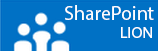Here’s an oldie but a goldy, cause it’s still their and as far as I know of it’s not a SharePoint issue but something of IIS.
Here’s the problem: If your trying to login to a site and you’re promped for a user name and password and full of enthausiasm you enter the credentials, one, two and THREE and boom theirs the with screen on the end of the tunnel. IE or any other browser is giving you the cleanest web site ever cause it’s completly blank.
To solve this you need to add a registry key to all the web front end servers in your farm.
- Open the Registry editor, Start >> Searchbox >> Regedit (make a SnapShot or registry export first).
- Go here,HKEY_LOCAL_MACHINE\SYSTEM\CurrentControlSet\Control\Lsa
- Add a new DWORD vallue and name it DisableLoopBackcheck.
- Enter the new DWORD key and give it a value of 1.
- With every registry change you need to reboot your server and beware all clients will be thrown off.
When you test it you see it’s working but maybe your site continues loading and loading forever.
In that case it’s not yet added to the trusted site zone of your browser.
Check this Microsoft KB article for more info about the issue, http://support.microsoft.com/kb/896861
Update
Recently I found the PowerShell equivalent to disable the LoopBackCheck for the double hop problem. So I just copy and paste the script reboot and ta daaaaa, it’s working.
Just open PowerShell and add the SharePoint snap-in Add-PSsnapin Microsoft.SharePoint.PowerShell
No run the script below and reboot your system.
New-ItemProperty HKLM:\System\CurrentControlSet\Control\Lsa -Name “DisableLoopbackCheck” -value “1” -PropertyType dword