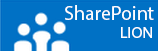Hi people,
There’s nothing wrong with being different like, why would we all want to be like everybody else? One in a dozen? Showing a bit of personality is character and there’s nothing wrong with wanting to be different from the rest. So instead of being a white or a black sheep be a blue one. As blue is just one of my favorite colors ☺
It all comes down to be different to the wright occasion, you like to be noticed or get somebodies attention. In some LinkedIn profiles you see people have stars ★ or cute little hearth ♥ around their name. Everyone is free to do that of course but in my opinion I would keep that for Facebook and keep LinkedIn as your business invite.
☃ ♚ ☠ ☭ ♘ I guess you guys get the picture.
So what can you do?
I decided to use special characters in between keywords and for bullet points, just because it reads easier and of course we like to show the people who showed interest in you how cool we can be. And hopefully they remember us as the guy or girl with that proper LinkedIn profile.
So how do we do it?
Of course you can use the characters from your keyboard but then you’ll only upgrade your status from a white sheep to a grey one. We want to be cool but annoying. The other way is copy and paste the characters from LinkedIn profiles you come across or select your own by using the Windows Character Map under accessories.
Just choose a nice font (MS PMincho is nice) look true the characters which one will suite your purpose. A phone ☏ in front of your number or an envelope with e-mail just remember don’t overdo it. Not all the character work so test it before you publish again.